Undoubtedly, Windows 10 is the most powerful and widely used operating system in the globe despite being vulnerable to issues & errors. The error code 0xc0000005 is a very common issue that Windows users might encounter often and create panic around them. This may be due to various causes like damaged RAM, corrupted registry files, or incorrect hardware configuration.
But there is nothing to worry about, this can be resolved easily by taking care of some issues.
In this comprehensive guide, we will walk you through various means to resolve exception code 0xc0000005 issue. So, let’s get straight into it.
Reasons Why Exception Code 0xc0000005 Issue Occurs
- Windows Installation Error: You may encounter an error code 0xc0000005 issue when installing the Windows OS which can obstruct the process. This may likely be due to some temporary hardware Issue a corrupt hardware bad sectors.
- Access Violation Error: The error message may pop up while accessing any folder. This might be due to memory corruption, malware infection, outdated or corrupt disk drivers, or security updates.
- Application Launching Error: You may encounter this issue while trying to launch any application like Google Chrome, VLC media player, or any other application on your Windows PC.
Types of 0xc0000005 Errors
Application Error: This occurs when a specific application attempts to access memory it is not allowed to. The error message might look like this: The application was unable to start correctly (0xc0000005). Click OK to close the application.
Access Violation Exception: This type occurs during program execution, causing it to crash. The error message might look like: Exception: Access violation (0xc0000005) at [address].”
Blue Screen of Death (BSOD): In severe cases, the error can cause a system crash resulting in a BSOD with the error code 0xc0000005.
How to Fix error code 0xc0000005
There are several means to resolve the error code 0xc0000005
- Check Your RAM: Begin with checking your RAM. if your RAM has any issues, change the RAM. To do so, switch off your computer install another RAM in your CPU, and check and switch on again. Once done, you can check if the error persists or is resolved. This is the best way to fix the issue when the error is due to some physical damage or hardware issue.
- Repair your Registry: Sometimes the error may be due to some corrupt files or keys in your registry. So, if you have created a registry backup previously, you need to restore it to fix the issue.
However, avoid modifying the registry before proceeding to do as any small incorrect or invalid alteration may cause major issues on your PC. So, follow the steps to fix exception code 0xc0000005
- On your keyboard, press Windows Key + R This will Run the dialog box.
- Type regedit, then press Enter.
- Now, go to this path: HKLM\SOFTWARE\Microsoft\Windows NT\CurrentVersion\Windows
- Navigate to the right pane, then double-click LoadAppInit_DLLs.
- Now, change the value data from 1 to 0.
- Here, you need to Save the changes
- Click OK to do so.
That’s it, exit the Registry Editor, then restart your computer and the issue may get fixed.
- Perform SFC Scan: When the issue is due to corrupted system files, then you can fix it by using the System File Checker (SFC) and you need to run an SFC scan. Here are the steps
- Click the Search icon on your taskbar.
- Now, enter cmd.
- Right-click Command Prompt from the results, then choose Run as Administrator from the options.
- Once the Command Prompt is up, type sfc /scannow, then press Enter. The tool will automatically repair the corrupt system files it will find.
Causes of Error Code 0xc0000005
Corrupted System Files: System files can become corrupted due to improper shutdowns, failed updates, or malware attacks, leading to access violations.
Faulty RAM: Memory issues are a common cause of access violations. Faulty RAM can result in the system attempting to read or write to memory locations that are inaccessible or non-existent.
Malware or Virus Infection: Malware can modify system files and settings, causing instability and access violations.
Faulty or Incompatible Drivers: Drivers act as intermediaries between the operating system and hardware. Outdated or incompatible drivers can cause system instability, leading to access violations.
Software Conflicts: Conflicts between installed software programs can result in access violations, especially if they attempt to access the same memory locations or resources simultaneously.
Hardware Issues: Failing hardware components, particularly hard drives, can cause data corruption, leading to access violations.
Conclusion
Windows Error Code 0xc0000005 may be a very annoying and disruptive problem. It can be caused by several different things, including malware infections, corrupted system files, defective RAM, and program conflicts. You can successfully locate and fix the underlying problems by following the instructions, which include executing system diagnostics tools like SFC and DISM, updating drivers, running malware scans, inspecting and replacing RAM, and performing a clean boot. Also, read Strategies Productivity Measurement Software.


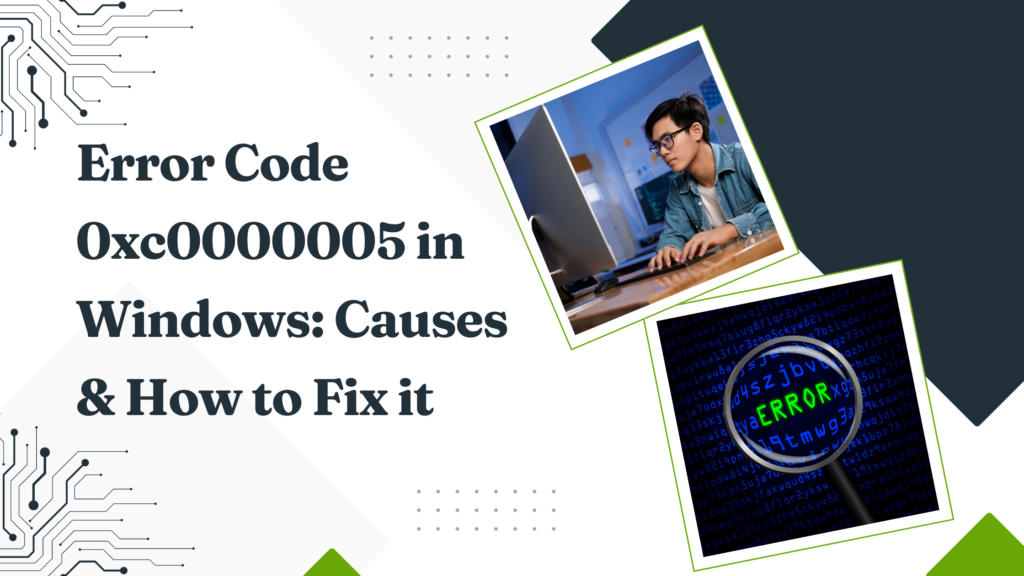
So gesehen ist selbst ein Neugeborenes in der Familie, das einen jungen Vater
um den Nachtschlaf bringt, schädigend für die Testosteronproduktion. Wer nach ausreichend
Nachtschlaf ausgeruht aufwacht, verfügt hingegen über einen guten Testosteronspiegel.
Man unterscheidet dabei Ursachen, die vom Gehirn gesteuert sind (bspw.
Störungen von Drüsen im Gehirn, die für die Testosteronproduktion im
Hoden zuständig sind) und Störungen in der Hodenfunktion. Diese
führen dazu, dass der Mann nicht mehr in der Lage ist, genügend eigenes Testosteron zu produzieren. Je nach Studie
nimmt die Testosteronproduktion ab dem 30., spätestens ab dem 40.
Der Verlust an Testosteron kann dazu führen, dass die betroffenen Männer über
Müdigkeit, Abgeschlagenheit und /oder sexuelle Probleme klagen. Wenn der Testosteronwert durch eine Therapie angehoben wird, kommt es häufig
nach Wochen bzw.
Während average Ausdauerübungen wie Laufen, Radfahren oder Schwimmen für deine Gesundheit vorteilhaft sind, können sehr lange Ausdauereinheiten kontraproduktiv für deinen Testosteronspiegel
sein. Lang andauernde, gleichmäßige Ausdaueraktivitäten können den Cortisolspiegel im Körper erhöhen, ein Stresshormon, das den Testosteronspiegel senken kann
(dazu im Tipp 5. aber mehr). Gesunde Fette sind für die Produktion von Testosteron unerlässlich.
Konzentriere dich auf die Aufnahme von guten, ungesättigten Fettsäuren aus Quellen wie
Avocados, Nüssen, Samen und fettem Fisch. Diese Fette helfen nicht nur bei der Hormonproduktion, sondern fördern auch die Herzgesundheit und reduzieren Entzündungen im Körper.
Tribulus Terrestris ist ein Kraut, das traditionell in der ayurvedischen und chinesischen Medizin verwendet wird und zu einer Erhöhung des Testosteronspiegels führen kann.
Allerdings reichen Lebensmittel oft nicht alleine aus, um Erektionsstörungen zu “beseitigen”.
Diese Nahrungsmittel können vor allem die Spermienqualität
negativ beeinflussen, was sich wiederum auf die Potenz auswirken kann.
Darüber hinaus kann der übermäßige Verzehr von Zucker und fetthaltigen Gerichten zu Übergewicht führen und das Risiko einer erektilen Dysfunktion erhöhen. Zudem können die Blutgefäße verstopft
werden, was auch die Durchblutung im Penis stören kann.
Beeren enthalten einen hohen Flavonoidanteil, was die Blutgefäße entspannen und
den Blutfluss im Körper und auch im Penis verbessern kann.
Flavonoide sind sekundäre Pflanzenstoffe, die die Farbe und Wirkung eines Nahrungsmittels beeinflussen und eine entzündungshemmende, antioxidative, antivirale und antibakterielle Wirkung haben.
Testofuel enthält an nachweislich testosteron- und libidosteigernden Inhaltsstoffen pro Portion eine
ordentliche Dosis Vitamin D3 von 5000 i.E. in Kombination mit 8mcg Vitamin K2.
Dazu kommen noch 2300mg der Aminosäure D-Asparaginsäure, 100mg
vom am stärksten wirkenden Ginseng, dem roten asiatischen Panax Ginseng, 100mg
Bockshornklee und 100mg Austernextrakt. Was natürlich nicht
fehlen darf ist Magnesium und Zink, wovon 200mg und 10mg pro Portion enthalten sind.
Die Wirkung von Testosteron Booster besteht darin, dass der körpereigene Spiegel innerhalb des
Normbereichs gepusht wird. Befindet man sich schon im
oberen Bereich oder gar darüber, wird man wenig bis keine Wirkung spüren.
Zugleich erkennen die Chinesen darin ein natürliches Potenzmittel,
mit dem der Testosteronspiegel hochgehalten werden kann.
Zugleich setzen sie Ginseng als erschöpfungsminderndes, immunsteigerndes, gedächtnisförderndes und gesundmachendes Stimulans oder Tonikum ein. Auch
bei den sportlichen Aktivitäten nützen moderates Kraft-
oder Ausdauertraining dem Testosteronwert mehr,
als sich täglich auszupowern und über seine Grenzen zu gehen. Tatsächlich kann ein reges
Sexualleben etwas für deinen Testosteronspiegel tun. Dieser Umstand
ergibt sich aus der Tatsache, dass der Testosteronspiegel einen Tiefpunkt erreicht, wenn der letzte Intercourse schon eine Woche her ist.
Einige Kräuter und Gewürze sind bekannt dafür, die Testosteronproduktion auf natürliche Weise zu unterstützen. Lebensmittel für mehr TestosteronEine nährstoffreiche Ernährung mit gesunden Fetten, Zink, Vitamin D und Magnesium sowie der Verzicht auf Zucker können den Testosteronspiegel positiv beeinflussen wie bspw.
Mageres Fleisch, Fisch, Eier, Nüsse, Avocados sowie grünes Gemüse.
Bei D-BAL MAX handelt es sich um Testosteron Tabletten mit einer starken Mischung aus Inhaltsstoffen, die bekannt sind für ihre anabolen Eigenschaften. So wird die Proteinsynthese angekurbelt, was wiederum den Muskelauffbau fördert.
Zudem wird der Serotoninspiegel gesenkt und der ATP-Gehalt gesteigert,
wodurch längere und intensivere Workouts möglich sind.
Der Hersteller empfiehlt eine Einnahme von 3 Kapseln täglich, ca.
An trainingsfreien Tagen soll dreimal täglich je
1 Kapsel zu den Mahlzeiten eingenommen werden. Bei Einhaltung der Verzehrempfehlung reicht der Doseninhalt demnach
für 30 Tage.
Und ganz zu schweigen von Zink und Magnesium – die meisten Menschen bekommen davon nicht
einmal annähernd so haarausfall viel testosteron, Lavonda,, wie sie
bräuchten. Wenn du deinen Testosteronspiegel erhöhen willst, musst du zu
den meisten kommerziellen und verarbeiteten Lebensmitteln nein sagen. Du könntest teuren Hormonersatz kaufen, um
dein Testosteron zu erhöhen.
Übermäßiger Alkoholkonsum kann die Testosteronproduktion negativ beeinflussen. Alkohol erhöht
die Umwandlung von Testosteron in Östrogen und kann langfristig zu einem Testosteronmangel führen. Eine Reduzierung des Alkoholkonsums unterstützt die
Hormonbalance. Testosteron wird aus Cholesterin synthetisiert, weshalb eine ausreichende Zufuhr von gesunden Fetten wichtig
ist. Nahrungsmittel wie Avocados, Nüsse, Olivenöl und
fettreiche Fische (wie Lachs) liefern die notwendigen Fette, um
die Testosteronproduktion zu unterstützen.
Es handelt sich bei Prostatakrebs um einen langsam wachsenden Krebs, der allerdings bei jungen Männern deutlich schneller wächst und dadurch auch aggressiver ist.
Für Männer über 65 beträgt die Verdopplungszeit eines Krebsknotens in der Prostata etwa 5 Jahre.
Das ist wirklich langsam verglichen mit einem
Krebsknoten der weiblichen Brust, der sich in 3 bis 4 Monaten in seiner
Größe verdoppeln kann. Unbehandelt tendiert Prostatakrebs dazu, sich in die
Knochen abzusiedeln und Knochenmetastasen zu bilden.
Ein niedriger Testosteronspiegel bei Frauen kann Fruchtbarkeitsprobleme, unregelmäßige Perioden, vaginale Trockenheit und einen geringen Sexualtrieb verursachen. Trotzdem empfehlen Ärzte nicht oft Testosteron-Injektionen zur Behandlung von niedrigem Testosteron bei Frauen, da
diese eine maskulinisierende Wirkung haben können. Testosteron ist ein essentielles Hormon für die
Spermienproduktion, den Sexualtrieb, die funktionierende Prostata und andere Fortpflanzungssysteme.
Es funktioniert auch Haut, Muskeln, Nieren, Leber, Zentralnervensystem und Knochenmark.
Andere verschreibungspflichtige und rezeptfreie
Medikamente, Vitamine und Kräuterprodukte können ebenfalls mit Testosteron reagieren. Informieren Sie jeden Ihrer Gesundheitsdienstleister über alle Medikamente, die Sie jetzt einnehmen, und über alle Medikamente, die Sie beginnen oder nicht mehr einnehmen.
Sie sollten kein Testosteron erhalten, wenn Sie Prostatakrebs, männlichen Brustkrebs,
eine schwere Herzerkrankung oder eine schwere Leber- oder Nierenerkrankung
haben.
Eine Testosteronersatztherapie darf bei Männern mit
bestimmten Erkrankungen oder unbehandelten Gesundheitsproblemen nicht erfolgen. Gegenanzeigen bestehen bei Patienten mit Prostatakrebs, Brustkrebs (Mammakarzinom) und Erythrozytose (erhöhte Zahl der roten Blutkörperchen).
Bei Verdacht auf Testosteronmangel empfehlen Experten, sich vom Arzt gründlich
untersuchen und beraten zu lassen. Fachärzte auf diesem Gebiet
sind etwa Endokrinologen, Urologen oder Fachärzte
für Männerkunde (Andrologen). Doch nicht nur vor, sondern auch
während einer Testosteronersatztherapie besteht die Empfehlung,
auf die regelmäßige Kontrolle von Blutfettwerten, Leberwerten und
Blutdruck nicht zu verzichten.
Testosteron-Injektionen können für viele Menschen sicher sein, wenn sie die Anweisungen ihres
Arztes befolgen. Allerdings hat die Forschung die Testosterontherapie auch mit einigen Nebenwirkungen und möglichen Komplikationen in Verbindung
gebracht. Derzeit hat die FDA keine Produkte für die Testosterontherapie bei Frauen zugelassen. Außerdem gibt
es in den USA keine leicht erhältlichen Formulierungen, die die empfohlene Behandlungsdosis von 300 Mikrogramm
pro Tag für Frauen bieten. Daher müssen Frauen in der
Regel eine Apotheke aufsuchen, um das Rezept auszufüllen. Nicht alle Männer mädchen mit testosteron geschlechtsumwandern niedrigem Testosteron benötigen eine Behandlung, und diese
ist nicht immer sicher.
Sprich mit Deinem Arzt, lass Deinen Hormonstatus überprüfen und kläre, welche Behandlungsform für
Dich am besten geeignet ist. Wäge die Vorteile und möglichen Risiken sorgfältig ab, um die
richtige Entscheidung für Deine Gesundheit zu treffen. Die
externe Zufuhr von Testosteron kann die Hypothalamus-Hypophysen-Achse
vorübergehend hemmen, was die körpereigene Testosteronproduktion reduzieren kann.
In einigen Fällen kann es zu einer vorübergehenden Verringerung der Hodenfunktion und
reduzierten Spermienproduktion kommen (Khodamoradi
et al., 2020). Die Pflaster werden täglich auf saubere,
fettfreie Hautstellen (Bauch, Rücken oder Oberschenkel) geklebt.
Sie geben kontinuierlich Testosteron über die Haut ab
und sorgen für einen stabilen Spiegel.
Testosteron bestimmt die Ausbildung der männlichen Geschlechtsorgane und steuert die Sexualität und
Fruchtbarkeit. Männer über 40 Jahren können an altersbedingten Beschwerden wie Schlafstörungen, Stimmungsschwankungen, Erektionsstörungen und nachlassendem Geschlechtstrieb
leiden. Gegen die Wechseljahre des Mannes wird häufig eine Hormontherapie mit
künstlichem Testosteron verschrieben. Ich berate Sie kostenlos über Ihre
Sustanon Behandlung mit dem Ziel, Ihnen zu helfen, Ihre Ziele zu zerschlagen. Sustanon 250
wird auch von Bodybuildern und Sportlern verwendet, um ihr körperliches
Erscheinungsbild und ihre Kraft zu verbessern.
Wegen ihrer potentiellen Leberschädlichkeit raten Experten allerdings
von der Verordnung und Einnahme von 17-α-alkylierten Androgen-Präparaten ab.
Testosteron-Gel wird täglich zur gleichen Uhrzeit in der ärztlich verordneten Menge auf die Haut von Schultern,
Armen oder Bauch dünn aufgetragen. Eine Anwendung von Testosteron-Gel bei Brustkrebs oder Prostatakrebs ist nicht angezeigt.
In Verbindung mit blutgerinnungshemmenden Medikamenten kann es zu
Wechselwirkungen kommen.
Zu diesen Symptomen gehören Brustschmerzen, Schwindel, Atembeschwerden, Hustenreiz, Engegefühl
im Hals und Ohnmacht. Rufen Sie Ihren Arzt an, um Anweisungen zu erhalten, wenn Sie
einen Termin für Ihre Testosteroninjektion verpassen. Während
Sie dieses Arzneimittel erhalten, sind häufige
Blutuntersuchungen erforderlich. Testosteron steigert die sportliche Leistung nicht
und sollten nicht für diesen Zweck verwendet werden.
Testosteroninjektionen wurden auch mit einer Erkrankung namens Lungenöl-Mikroembolie
(POME) in Verbindung gebracht, additionally einem Blutgerinnsel in der Lunge, das
tödlich sein kann.
Une suppression r�versible de la spermatogen�se peut survenir avec TESTAVAN 20 mg/g, gel transdermique (voir rubrique 5.3).
L�administration concomitante de testost�rone et
d�ACTH (Adrenocorticotropic hormone) ou de corticost�ro�des peut augmenter le risque d�apparition d��d�mes.
Par cons�quent, ces m�dicaments devront
�tre utilis�s avec prudence, en particulier chez les
patients souffrant de maladie cardiaque, r�nale ou h�patique.
Les femmes enceintes doivent �viter tout contact
avec les zones d�application de TESTAVAN 20
mg/g, gel transdermique. En cas de grossesse de la partenaire,
le patient devra �tre d�autant plus vigilant quant aux pr�cautions d�utilisation (voir rubrique four.6).
Une toilette r�alis�e dans les 2 heures suivant l’application du
gel peut entra�ner une r�duction de l’absorption quelle Quantité de testostérone dois-je prendre
par semaine – maisobra.com –
testost�rone.
Compte tenu des différentes interventions et de la convalescence difficile qu’elles ont entraîné chez l’animal, une exploration biologique des fonctions organiques
et de la sécrétion de testostérone est proposée.
Les �tudes in vitro et in vivo du potentiel mutag�ne du l�trozole n’ont mis en �vidence aucune g�notoxicit�.
Les r�sultats de la DMO au niveau de la hanche totale ont �t� comparables � ceux du rachis lombaire, mais moins marqu�s.
Il inhibe l’enzyme aromatase en se liant de fa�on comp�titive � la fraction h�me du complexe
cytochrome P450-aromatase, ce qui provoque une r�duction de la biosynth�se des estrog�nes au niveau de tous les tissus,
o� ce complexe est pr�sent.
D’après une étude sur 20 ans, les hommes utilisant une thérapie de remplacement de la testostérone présentaient une mortalité par cancer de la
prostate plus faible que les non-utilisateurs d’environ 50 %[74].
De plus, les maladies cardiovasculaires et la mortalité toutes causes confondues étaient légèrement inférieures à celles
des non-utilisateurs[74]. La consommation modérée d’alcool augmente la focus plasmatique de sulfate de déhydroépiandrostérone (SDHEA)
de sixteen,5 % (intervalle de confiance de ninety five %, eight,0-24,9),
avec des changements similaires chez les hommes et les femmes.
Les changements relatifs induits par l’alcool dans la SDHEA, la testostérone et l’œstradiol sont corrélés positivement avec
l’augmentation relative du cholestérol des lipoprotéines de haute densité[27].
Plus tard, c’est un risque accru de cancer de la prostate qui est constaté
chez les sujets ayant trop de testostérone, en particulier
de dihydrotestostérone. C’est cette model de la testostérone qui est
soupçonnée de faire grossir la prostate dans l’hypertrophie bénigne de la prostate.
Le rapport entre la testostérone et le cancer de la prostate reste floue, les études étant assez contradictoires
sur le sujet. En revanche il semble prouvé que les cancers
de la prostate les plus agressifs ainsi qu’un plus grand risque
de récidive soient associés à une testostérone basse (1).
Parmi les plus prometteuses, on peut citer le Tribulus Terrestris, l’ashwagandha, le gingembre,
la maca ou encore le fenugrec. Des sautes d’humeur
fréquentes, une irritabilité accrue, une sensation de mélancolie ou de déprime peuvent
être des manifestations d’un faible taux de testostérone.
Un complete de forty one sufferers suivis pour hypogonadisme sous androgénothérapie substitutive a été recruté.
LETROZOLE SANDOZ n�a qu�une influence mineure sur l�aptitude � conduire des v�hicules et � utiliser des machines.
Cependant, des cas de fatigue et d’�tourdissement ayant �t� observ�s lors de l’administration de l�trozole et des cas de somnolence ayant �t�
peu fr�quemment rapport�s, la prudence est donc recommand�e lors de la conduite de
v�hicule ou de l’utilisation de machines.
Chez les patientes pr�sentant un cancer du sein avanc� ou m�tastatique, le traitement par LETROZOLE SANDOZ doit �tre poursuivi
jusqu�� development manifeste de la maladie.
Les deux sites Well Being Testing Centers et Request a
Take A Look At m’ont envoyé vers LabCorp. Si vous avez déjà postulé pour un emploi nécessitant un take a look at de
dépistage de drogues, vous êtes probablement allé vous-même chez LabCorp, automotive il s’agit d’une entreprise nationale.
Si vous souffrez de symptômes de faible testostérone, demandez à votre médecin de vous prescrire un take a look at sanguin. En général, le taux de
testostérone begin à diminuer à partir de la trentaine.
Le revenu fiscal de référence (RFR) pris en compte
pour déterminer le taux de CSG se trouve dans le dernier avis d’imposition reçu,
feuillet 2, ligne 25. Tout savoir sur la CSG sur les retraites et les nouveaux plafonds en vigueur en 2025.
On ne conna�t aucun traitement sp�cifique en cas
de surdosage ; le traitement sera symptomatique et de soutien. LETROZOLE BIOGARAN est contre-indiqu� pendant l�allaitement (voir
rubrique four.3).
Comme nous le verrons plus loin dans cet article, la testostérone libre ne représentant qu’un infime pourcentage de la T totale, il
est très difficile de la mesurer avec précision. Ainsi, lorsque vous voyez des recherches sur les niveaux normaux de testostérone,
elles se concentrent généralement sur la testostérone totale.
Par conséquent, la plupart des chiffres présentés dans cet article concernent
les taux de T totale. Cela dit, j’inclus quelques références à
des recherches qui indiquent ce que sont les niveaux moyens et optimaux de testostérone libre.
J’espère dans ce post pouvoir clarifier une partie de la confusion entourant les
niveaux de testostérone et les exams hormonaux. J’ai fait de mon mieux pour synthétiser toutes les informations disparates
qui existent dans un format facile à lire pour le profane et j’ai
cherché à créer la ressource la plus accessible sur le net.
Chez les rats femelles, une moindre incidence de tumeurs mammaires b�nignes et malignes a �t�
observ�e avec toutes les doses de l�trozole.
Chez la femme m�nopaus�e en bonne sant�, des doses uniques de zero,1 mg, 0,5 mg
et 2,5 mg de l�trozole diminuent les concentrations s�riques d�estrone et
d�estradiol de respectivement seventy five %, 78 % et 78 %,
par rapport aux valeurs initiales. Compte tenu des donn�es cliniques disponibles, incluant des cas isol�s d�anomalies cong�nitales
(coalescence des petites l�vres, ambig�it� des
organes g�nitaux), FEMARA peut provoquer des malformations graves
lorsqu�il est administr� pendant la grossesse.
L’applicateur doit �tre utilis� pour �taler uniform�ment le gel en couvrant le maximum
de floor sur le haut du bras et l’�paule, en veillant � ne pas faire couler de
gel sur les mains. Lorsque des pressions suppl�mentaires sont
requises pour atteindre la posologie quotidienne, la
proc�dure doit �tre r�p�t�e sur le bras et
l’�paule oppos�s. TESTAVAN 20 mg/g, gel transdermique n’est pas indiqu� chez
l’enfant et n�a pas �t� �valu� cliniquement chez les gar�ons de moins de 18 ans.
L’essai EXTEND est le premier à l’avoir mis en évidence au cours d’un essai randomisé.
Il s’agit de la première étude randomisée à analyser
les bénéfices d’un ajout de radiothérapie
externe à une hormonothérapie chez les hommes atteints par un most cancers de la
prostate oligométastatique.
Estrogen ranges are also greater, contributing to the thickening of the liner of the uterus.
In the early 1930’s, three pharmaceutical companies independently
charged research teams with the duty of identifying and
isolating the highly effective androgenic factor contained within the testes (Freeman et al.,
2001, Hoberman & Yesalis, 1995). Butenandt, then a member of the Nazi celebration, was compelled to decline the respect by the German authorities,
though he finally accepted the award in 1949 after World War II had ended (Freeman et
al., 2001; Hoberman & Yesalis, 1995). Your remedy plan shall be primarily based
in your wants and the results of your assessments.
Most patients will see optimistic outcomes from getting treatment
for the precise situation inflicting their signs.
Not Like Viagra, it’s not an acute remedy for overcoming physical difficulties and triggering in-the-moment arousal but somewhat a method of
reinstating a want for sex, Davis says. Some foods have
been discovered to naturally increase testosterone levels
in females. These embrace meals wealthy in zinc,
similar to oysters, legumes, and nuts, in addition to foods excessive
in wholesome fat, such as avocados, olive oil, and fatty fish.
Moreover, consuming foods excessive in vitamin D, corresponding to mushrooms and fortified dairy products,
may help to assist testosterone manufacturing. Being overweight or overweight
can have a negative impression on testosterone ranges in females.
Shedding extra weight can help to extend testosterone production and enhance general hormonal steadiness.
It’s been said that since, shoot, forever, that the brain is the most important intercourse organ that we’ve — and to a big extent, I
would agree. That’s why, whenever I deal with sex issues on this platform, it’s more because it pertains to emotional connectedness, efficient communication, and clearly articulating
one’s wants. This isn’t at all times the case, nonetheless,
so you’ll still need birth control to forestall another pregnancy.
A sudden, vital drop in estrogen and progesterone may be a contributing issue in the development of postpartum melancholy.
Progesterone thickens the cervix to protect the uterus from micro organism and sperm.
This is a superb New Moon to set your intentions for what partnerships you wish to see grow, heal, and come to fruition for you.
Total, Could is your month of fruition, stability, and believing
within the magic in your life. Although it’s been stated for years that zinc deficiencies are immediately tied to erectile dysfunction in males, there are additionally studies that say that many ladies who’re postmenopausal are additionally low in zinc.
In both circumstances, zinc is required as a outcome of it helps
to maintain hormones in balance.
Hormone replacement therapy (HRT) that includes testosterone
is at present off-label, which means it’s not approved by regulatory authorities for this particular objective.
As a end result, it’s essential for ladies contemplating testosterone
therapy to seek the advice of with a knowledgeable healthcare provider who can steroids affect your period
(https://lcateam.com/)
carefully evaluate the potential benefits and dangers.
When this method will get dysregulated, we don’t simply lose curiosity in sex—we lose curiosity in every thing.
This blunted reward response is part of what we
see in melancholy and anhedonia, and it’s
no surprise that stress, sexual dysfunction, and temper disorders often go hand in hand.
When the stress response stays switched on, cortisol levels stay elevated, and that’s the place the difficulty begins, especially in the realm of sexual health.
If you’re a woman who has skilled a loss of intercourse drive, then it may be value your time wanting into testosterone boosters, as they come with advantages that you may by no
means have thought of. A drop in testosterone ranges is believed to be the explanation sex drive goes down after menopause, based on the North American Menopause Society.
Each month, the uterus thickens in preparation for
a fertilized egg. When there’s no fertilized egg, estrogen and
progesterone ranges stay low. The day you begin to bleed is day 1 of your cycle, or the follicular section. They help to relay messages between cells and organs and have an effect
on many bodily capabilities. Everyone has what are thought-about
“male” and “female” sex hormones.
Stephanie received a bachelor’s diploma in psychology from the College of South
Carolina and a graduate certificates in science communication from the University of California, Santa Cruz.
“The thought is that if ladies do not feel comfortable with their genitals and masturbating, and if they don’t suppose it is okay and refrain from doing it and don’t categorical their desires, after a while, the will might change as well,” van Anders stated.
Although feminine masturbation has turn into less taboo, it’s still
considerably stigmatized in comparability with male masturbation, van Anders mentioned.
It Is potential that ladies merely don’t apply revving up their needs as a lot as men do.
She is enthusiastic about attending to the crux of the latest scientific research and
sharing important information in an easy-to-digest way to higher inform
decision-making. She has written about well being, science, and wellness for a
variety of retailers, including Scientific American Mind, Healthline, Ny
Family, Oprah.com, and WebMD. Once I know a patient’s hormone levels, we are
able to work collectively to come up with a plan to steadiness them.
I never share exact protocols publicly as a end result of I’ve by no
means had 2 sufferers who wanted the very same treatment!
That’s why SSRI antidepressants have lowered sex drive and delayed/weaker orgasms as a side impact.
When the conversation turned to real-life relationships, all three girls lit up.
Their experiences relationship in their 40s and
50s have given them both clarity—and zero tolerance for games.
Don’t be afraid to ask the essential questions and get
right down to the bottom of issues which were worrying you.
On Might 12, there’s a Full Moon in your 7th home of partnership, and you
are closing the door on what has not been working for you in love.
You are seeing the readability of what you need inside your emotional world
and the way you wish to navigate the modifications you could have been by way of right
here now. Taurus Season is formally underway, and
you are the primary character proper now, Taurus.
This month is about trusting your instinct and the timing of things,
and understanding that issues are working in your favor.
With Venus, your ruling planet, in your 12th home
for the month, you’re in search of lots of closure and end result proper now
and are therapeutic what was. Mercury enters your sign from Might 10 till Could 25, and it’s all in regards to the views you might be gaining proper now.
Après avoir consulté un endocrinologue, elle a débuté une thérapie hormonale combinée incluant
de la testostérone. Après un an de traitement, elle a noté une amélioration de son humeur, une augmentation de sa masse musculaire et une
meilleure qualité de vie. La pratique de methods de gestion du
stress telles que la méditation, le yoga, la respiration profonde et la rest peut aider à réduire les
niveaux de stress et à favoriser une production hormonale équilibrée.
Il est également essential d’identifier et de prendre des mesures pour réduire les sources de stress dans
sa vie quotidienne. En ce qui concerne la santé des os, maintenir des niveaux adéquats
de testostérone peut aider à prévenir l’ostéoporose et réduire le risque de fractures.
Il est important de noter que les niveaux de
testostérone chez les femmes varient en fonction du second du cycle menstruel,
de l’âge et de facteurs individuels. Par conséquent, il est essentiel d’interpréter les résultats
du dosage de la testostérone avec l’aide d’un professionnel de la santé.
Une analyse approfondie des symptômes, de l’historique
médical et des autres hormones est nécessaire pour obtenir un diagnostic précis.
Elle aide à stimuler la synthèse des protéines musculaires, ce qui favorise la development
et la réparation des muscular tissues.
Le zinc, présent dans les fruits de mer, les légumes
verts à feuilles, les graines de citrouille et les noix, est essentiel pour la production et la libération de testostérone.
Le magnésium, présent dans les légumes verts, les légumineuses,
les grains entiers et les fruits secs, est également necessary pour le métabolisme hormonal.
Les vitamines B, trouvées dans les céréales complètes, les légumes verts à feuilles et les produits laitiers,
sont nécessaires au bon fonctionnement des glandes endocrines.
Elle agit aussi sur le stress, la masse musculaire, la santé cardiovasculaire et le métabolisme.
Chez les femmes en bonne santé qui ne prennent pas de contraception hormonale, il est
peu probable que les taux de testostérone soient trop élevés
ou trop bas. Définitions de des niveaux de testostérone normaux chez les femmes ne sont pas normalisées, mais en général, moins de 15 ng/dl serait considéré comme faible et plus de 90 ng/dl comme élevé [5].
Les taux de niveaux normauxLes taux de testostérone des femmes
représentent donc environ 1/10e des taux normaux des hommes.
L’affaire d’Imane Khelif cet été illustre parfaitement les dynamiques abordées dans cet entretien. Les taux de testostérone doivent être mesurés
au départ et après three à 6 semaines; chez la femme
non ménopausée, l’objectif est de maintenir le
niveau à une valeur normale ajustée pour l’âge.
Si les taux sont supérieurs à la normale chez la femme non ménopausée,
la testostérone est arrêtée ou la dose est diminuée.
Limiter le traitement à court terme est recommandé et la testostérone doit être arrêtée
en l’absence de réponse après 6 mois d’utilisation.
Si vous souffrez de fatigue, de dépression et de perte de masse musculaire, la testostérone
peut être une option. Il est toujours essential de demander l’avis d’un médecin avant d’entamer
une thérapie. Cependant, il faut noter que les niveaux d’hormones d’une femme sont
très fluctuants. Les femmes en âge de procréer affichent des variations en raison du cycle menstruel.
Il convient alors d’effectuer le take a look at entre eight
et 20 jours avant le début des règles. Un faible taux de testostérone
chez les femmes est un effet naturel du passage du temps.
En règle générale, une femme a entre 15 et 70 nanogrammes de testostérone par
décilitre de sang.
Les femmes qui présentent des symptômes de testostérone
élevée devraient consulter leur médecin pour déterminer la cause et
explorer les choices de traitement appropriées. Des niveaux très élevés de testostérone peuvent
également entraîner des problèmes tels que l’obésité et l’infertilité.
Si vous présentez des symptômes de taux élevés de testostérone, consultez votre médecin.
Ils seront en mesure de trouver la cause et d’élaborer un plan de traitement qui
vous est propre. Un déséquilibre de testostérone dans le corps féminin peut avoir des effets néfastes sur
la santé et la libido d’une femme. Elle joue également un rôle
dans la poussée de croissance pubertaire des adolescents.
Elle induit aussi une augmentation de la masse musculaire, d’où son utilisation (dangereuse et fréquente) dans le dopage
des sportifs.
L’exercice aide également à réduire le stress, qui peut altérer l’équilibre hormonal.
Les niveaux de testostérone chez les femmes sont beaucoup plus faibles que chez les hommes, et une
augmentation modérée de cette hormone ne rend pas les femmes « masculines ».
Il est donc essentiel de consulter un professionnel de la santé compétent
pour obtenir des conseils personnalisés et adaptés à chaque state
of affairs. L’objectif est de maintenir un équilibre hormonal optimal pour soutenir la santé et le bien-être des femmes.
La testostérone est sécrétée par les glandes sexuelles, mais elle quelle est La Gamme de testostérone libre
également produite en petites quantités par les
glandes surrénales. Cette hormone est étroitement liée à la fertilité, à la libido, à la croissance musculaire, à la densité osseuse, à l’humeur et à
de nombreux autres elements de la santé physique et
mentale. En plus de montrer des signes de testostérone élevée, le dysfonctionnement
des glandes surrénales peut augmenter votre taux de cortisol et provoquer une
pression artérielle élevée, des problèmes digestifs ou des troubles du sommeil.
Some people can turn into used to the feeling of strength
or endurance that steroids give them and turn into dangerously addicted.
However it’s often present in smaller quantities, the place it’s used to maintain bones robust and sexual operate wholesome.
In conclusion, using steroids raises important authorized and
moral concerns that have to be carefully thought of. It is essential to adhere to the legal rules
surrounding steroid use and to uphold ethical standards of equity and integrity, notably in the context of
sports activities and aggressive actions.
By prioritizing the well being and well-being of individuals and the integrity
of the actions in which they participate, we can work in path of a society that values honesty, equity, and respect for the regulation. In 1954, a physician named John Ziegler
attended the World Weightlifting Championships in Vienna,
Austria, because the group’s physician. The Soviets dominated the competition that 12
months, easily breaking several world data and successful gold medals in legions
of weight courses.
Cortisone photographs (steroid injections) ship a dose of treatment on to a problem spot in your
physique. Injections may be useful in treating circumstances like arthritis, tendinitis or bursitis.
The major male hormone, testosterone, is answerable
for the development of secondary sex characteristics. Two
feminine intercourse hormones, progesterone and estrogen or estradiol control the ovulation cycle.
Discover that the female and male hormones have only slight variations in structures, but yet have very totally
different physiological effects.
The adrenocortical hormones, corresponding to aldosterone
and cortisol (Table 17.3 “Representative Steroid Hormones and Their Physiological Effects”), are
produced by the adrenal gland, which is located adjacent to every kidney.
Because the focus of sodium ions is the major factor influencing water retention in tissues, aldosterone promotes
water retention and reduces urine output. Cortisol regulates several key metabolic reactions (for instance, increasing glucose production and
mobilizing fatty acids and amino acids). It additionally
inhibits the inflammatory response of tissue to harm
or stress. Cortisol and its analogs are subsequently used pharmacologically
as immunosuppressants after transplant operations and in the therapy of
extreme skin allergic reactions and autoimmune diseases, corresponding to rheumatoid arthritis.
Ergogenic makes use of for AAS in sports, racing, and bodybuilding as performance-enhancing medicine are controversial because of their antagonistic results and the potential
to realize advantage in bodily competitions.
The causes might embrace undescended testicles, testicle damage, pituitary problems,
obesity, and superior HIV an infection. During knowledgeable
seminar, I engaged with fellow medical experts on steroid misuse in sports
activities, recalling circumstances I’ve encountered in my follow of athletes suffering critical unwanted effects from these medication. Athletes may
take steroids for a sure period, stop, then start once more several occasions a year.
Healthcare providers also call them steroid injections or steroid pictures.
These are the identical remedy — a dose of a corticosteroid injected into your physique.
It Is also attainable to experience withdrawal signs — like fatigue,
weak point, and nausea — should you cut back your steroid dose too rapidly.
These steroids are usually taken orally, injected, or utilized topically in the type of gels or lotions.
Whereas some steroids and sleep
are legally obtainable with a prescription for medical purposes, many
individuals obtain them illegally by way of the black market.
Simply prior to the ban on steroids within the Olympics, the German Democratic Republic
(GDR) started a program with the objectives of synthesizing new anabolic steroids for their athletes to use in numerous sports activities.
Their body of analysis stays probably the most in depth
assortment of information on the utilization of steroids in athletes ever complied (5).
These hormones or their artificial by-product, such as
prednisone, proven under, are used to scale back inflammation, asthma, and arthritis.
The amount is usually small and causes no problems except sturdy topical steroids are
used often on giant areas of the pores and skin. Some topical corticosteroids can be bought ‘over the counter’ without a prescription. For instance, for
dermatitis, the steroid cream known as hydrocortisone 1% may be purchased from a pharmacy.
How typically topical steroids are applied will rely upon the situation and
the way severe it’s. For most situations, topical steroids are usually used once or twice a day.
There are a number of different sorts of steroids, each with its own set of results and
risks. Corticosteroids, as mentioned earlier, are used for his or
her anti-inflammatory and immunosuppressive properties.
Anabolic steroids, on the other hand, are used to advertise muscle growth and enhance athletic performance.
Other types of steroids embrace estrogen and
progesterone, which are used in hormone alternative therapy, and
corticosteroid creams, which are used to treat skin conditions.
Steroids are often prescribed by medical doctors to deal with a variety of
medical conditions, including bronchial asthma, arthritis, and autoimmune diseases.
They work by reducing inflammation and suppressing the immune system.
Topical corticosteroids are applied a few times per day
for as a lot as three weeks for super-high-potency corticosteroids or as a lot as 12 weeks for
high- or medium-potency corticosteroids. There is no
specified time restrict for low-potency topical corticosteroid
use. Some individuals use anabolic steroids for non-medical functions, together with to increase lean muscle mass and build strength and endurance.
70918248
References:
legal steroid reviews (Shonda)
west virginia casino
References:
rgmx.com
i want steroids
References:
Legal And illegal steroids (https://play.ntop.tv/User/rugbyiran29)
test dianabol cycle
References:
dianabol only cycle for beginners (pad.fs.lmu.de)
difference between testosterone and hgh
References:
wehrle
ipamorelin growth hormone releasing peptide
References:
what is the dosage for ipamorelin; 301.tv,
how often should you take ipamorelin
References:
ipamorelin sermorelin blend dosage (https://spin.org.pk/)